Elasticsearch: Importing data into App Search
For a side project that I’m working on I wanted to create a small React application that can query data stored in Elasticsearch, and most of the tutorials I found suggested using a tool called Elastic App Search.
I’d not heard of App Search before, and it took me a while to figure out that it’s the mid level product in between Elasticsearch Service and Elastic Site Search Service, as described on elastic.co/cloud
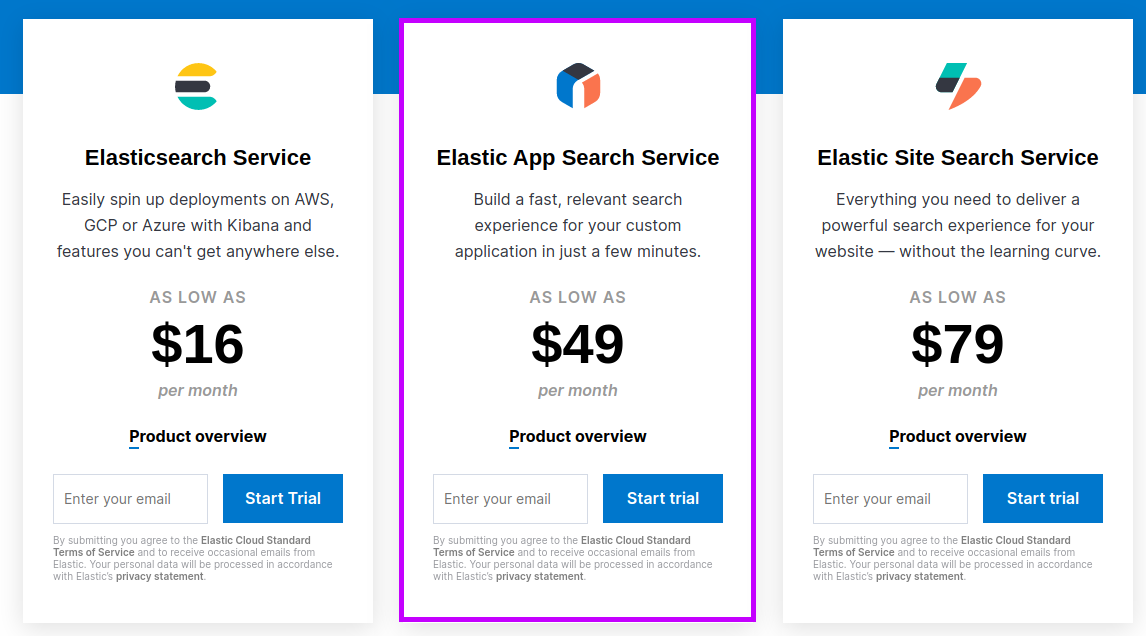
Launching Elastic App Search locally
Now that we’ve figured that out we’re going to setup a local running App Search server and import some data into it. I found a Docker compose file on the Okode blog that I adapted to the following:
docker-compose.yml
version: '3.7'
services:
elasticsearch:
image: docker.elastic.co/elasticsearch/elasticsearch:7.4.2
environment:
- "node.name=es-node"
- "discovery.type=single-node"
- "cluster.name=app-search-docker-cluster"
- "bootstrap.memory_lock=true"
- "ES_JAVA_OPTS=-Xms512m -Xmx2048m"
ulimits:
memlock:
soft: -1
hard: -1
ports:
- 9200:9200
- 9300:9300
appsearch:
image: docker.elastic.co/app-search/app-search:7.4.2
depends_on:
- elasticsearch
environment:
- "elasticsearch.host=http://elasticsearch:9200"
- "allow_es_settings_modification=true"
- "JAVA_OPTS=-Xmx2048m"
ports:
- 3002:3002We can run the following command to launch AppSearch:
docker-compose upOnce that command has run App Search should be running at http://localhost:3002/. If we navigate to that URL in our web browser, we’ll see the following screen:
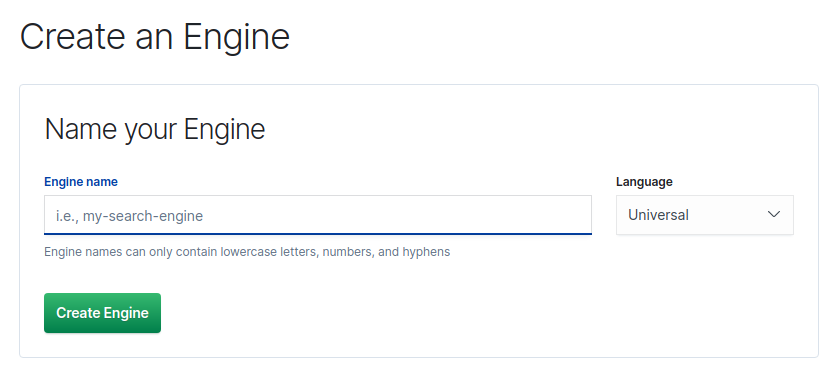
We need to create an engine, which is App Search’s name for an index.
Let’s create one called meals, as in the Okode tutorial mentioned earlier.
Once we’ve done that we’ll see the following screen, which has instructions for importing data into our engine:
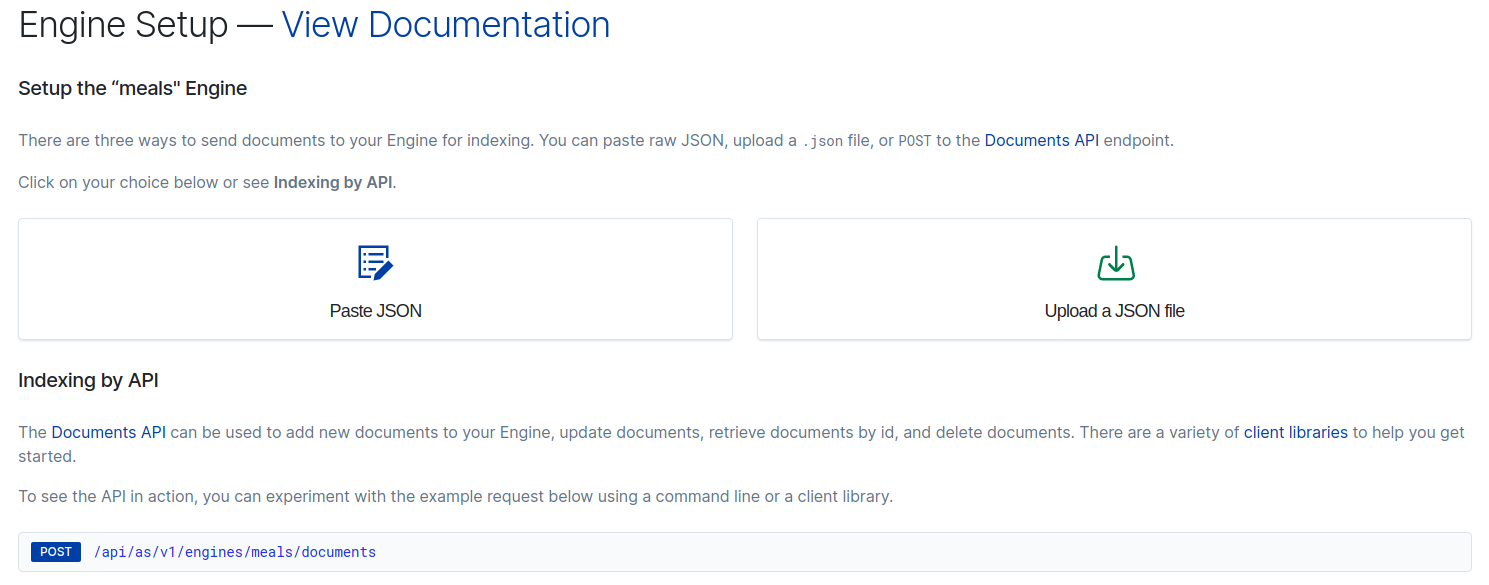
But we’re not going to use any of these approaches!
Installing the Python elastic-app-search library
Instead we’ll use the Python elastic-app-search library to import data into AppSearch. We’ll install the library using Pipenv via the following Pipfile:
Pipfile
[[source]]
name = "pypi"
url = "https://pypi.org/simple"
verify_ssl = true
[dev-packages]
[packages]
elastic-app-search = "*"
requests = "*"
stringcase = "*"
[requires]
python_version = "3.7"We can set everything up by running the following commands:
pipenv shell
pipenv installOnce we’ve run those commands, we can check that the library is installed by executing the following command:
pipenv graphIf we run that we’ll see the following output:
elastic-app-search==7.4.0
- PyJWT [required: Any, installed: 1.7.1]
- requests [required: Any, installed: 2.22.0]
- certifi [required: >=2017.4.17, installed: 2019.9.11]
- chardet [required: >=3.0.2,<3.1.0, installed: 3.0.4]
- idna [required: >=2.5,<2.9, installed: 2.8]
- urllib3 [required: >=1.21.1,<1.26,!=1.25.1,!=1.25.0, installed: 1.25.7]
stringcase==1.2.0Importing data
We can now write a Python script to import some of the documents from themealdb.com:
from elastic_app_search import Client
import requests as r
engine_name = 'meals'
api_key = "private-kwicp7mhwssdxv54as9buzen"
client = Client(
api_key=api_key,
base_endpoint='localhost:3002/api/as/v1',
use_https=False
)
response = r.get("https://www.themealdb.com/api/json/v1/1/search.php?f=a").json()
documents = []
for entry in response["meals"]:
documents.append(entry)
if len(documents) % 50 == 0:
res = client.index_documents(engine_name, documents)
print(res)
documents = []
res = client.index_documents(engine_name, documents)
print(res)We get the api_key via the Credentials menu item:

If we execute this script we’ll see the following output:
[{'id': None, 'errors': ['Fields can only contain lowercase letters, numbers, and underscores: idMeal.', 'Fields can only contain lowercase letters, numbers, and underscores: strMeal.', 'Fields can only contain lowercase letters, numbers, and underscores: strDrinkAlternate.', 'Fields can only contain lowercase letters, numbers, and underscores: strCategory.', 'Fields can only contain lowercase letters, numbers, and underscores: strArea.', 'Fields can only contain lowercase letters, numbers, and underscores: strInstructions.', 'Fields can only contain lowercase letters, numbers, and underscores: strMealThumb.',
...
]}]We’re not allowed to have fields that contain uppercase letters, so we’ll need to fix that. We can use the stringcase library to fix this. The following script does this:
from elastic_app_search import Client
import requests as r
import stringcase
engine_name = 'meals'
api_key = "private-kwicp7mhwssdxv54as9buzen"
client = Client(
api_key=api_key,
base_endpoint='localhost:3002/api/as/v1',
use_https=False
)
response = r.get("https://www.themealdb.com/api/json/v1/1/search.php?f=a").json()
documents = []
for entry in response["meals"]:
new_entry = {stringcase.snakecase(key):entry[key] for key in entry}
new_entry["id"] = new_entry["id_meal"]
documents.append(new_entry)
if len(documents) % 50 == 0:
res = client.index_documents(engine_name, documents)
print(res)
documents = []
res = client.index_documents(engine_name, documents)
print(res)If we execute that query, we’ll see the following output:
[{'id': '52768', 'errors': []}, {'id': '52893', 'errors': []}]And now let’s navigate to http://localhost:3002/as#/engines/meals/documents to have a look at what we’ve imported:
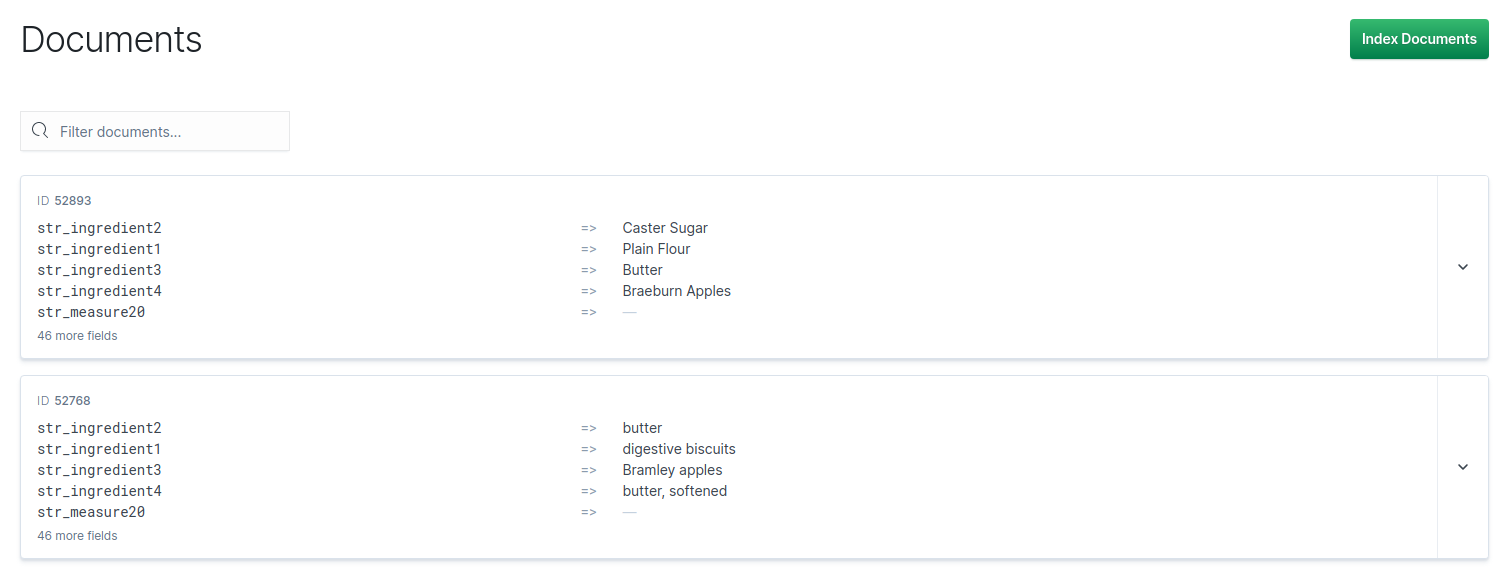
Success!
About the author
I'm currently working on short form content at ClickHouse. I publish short 5 minute videos showing how to solve data problems on YouTube @LearnDataWithMark. I previously worked on graph analytics at Neo4j, where I also co-authored the O'Reilly Graph Algorithms Book with Amy Hodler.
